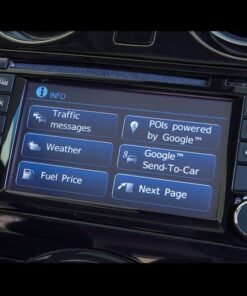A Nissan SD card is the most reliable way to complete a Nissan navigation system update and keep your built‑in maps current without relying on mobile data. If your dashboard has an SD slot, an updated navigation SD card refreshes road geometry, speed limits, traffic patterns and Points of Interest so guidance stays accurate on daily commutes and longer trips. Choosing the right card matters: match the region (EU/UK/NA), your head‑unit generation, and the part number that corresponds to your model and year. Many Nissan systems validate the card to your vehicle, so the correct region and version ensure a smooth, error‑free activation.
Why update now? Roads, roundabouts and restrictions change constantly, new POIs open, and safety cameras or reduced‑speed corridors are added. With a Nissan SD card you get dependable, offline coverage; guidance remains available even in remote areas with weak signal. Updates typically include: new road segments and turn rules; refreshed POI categories (fuel, EV charging, parking, food); corrected speed limits; and improved address geocoding for faster search. If you drive a Qashqai, Juke, X‑Trail or Micra with SD‑based nav, the right Nissan navigation SD card keeps the experience consistent across every journey.
Installation is straightforward. Park safely, keep the ignition on, insert the card into the SD slot, and follow the on‑screen prompts. Do not remove the card during the process. After the Nissan navigation update, verify the map version in Settings and test a sample destination. If the system reports “Invalid SD” or “Wrong Region,” double‑check the model compatibility and region code; these messages usually indicate a mismatch, not a hardware fault. For owners moving between countries, choose the correct regional Nissan map SD card for coverage where you actually drive.
Whether you are performing a Nissan map update, planning to upgrade Nissan navigation system accuracy before a road trip, or replacing a worn card, browse the compatible options below. Each product page highlights supported models, region, capacity, and version to help you update Nissan navigation SD card confidently and get back to precise, hassle‑free guidance.
The Nissan SD card is the removable map storage used by many factory-fitted infotainment units in Nissan vehicles. If your sat‑nav has started sending you down closed roads, missing new roundabouts, or failing to recognise recent addresses, the simplest fix is a fresh Nissan SD card with up-to-date maps. A proper Nissan navigation system update keeps routes accurate, points of interest relevant, and guidance reliable even when your phone has no signal. This category page explains how Nissan SD cards work, how to choose the right card for your car, and how to install your update with confidence.
Whether you are planning an Nissan navigation system update for the first time or replacing a worn card, the steps are straightforward. You insert the navigation SD card into the dashboard slot, the system reads the licensed map data, and the on‑screen prompts guide you through the rest. We also cover buying tips, compatibility checks, and troubleshooting so your Nissan SD card purchase is smooth from start to finish.
What is a Nissan SD card and how does it work?
A Nissan SD card (often called a navigation SD card or map SD card) is a small removable memory card that stores your car’s entire road network, speed limits, voice guidance files, and millions of points of interest. Unlike smartphone navigation, the data lives inside your vehicle, so guidance continues to work offline. When you perform a Nissan navigation system update the card provides the system with a newer map database and, where applicable, updated voice files.
Most Nissan head units that rely on an SD card authenticate the card when it is first inserted. Depending on model year and head unit generation, a licence file on the Nissan SD card may become linked to your vehicle’s VIN. That is why choosing the correct regional card and part number matters: a Europe card usually will not unlock North American coverage, and an SD formatted for one head unit generation may be rejected by another.
Compatibility: which Nissan vehicles use an SD‑based navigation?
Selected Nissan model years and infotainment generations store navigation on an SD card, while others use USB or receive over‑the‑air updates. The easiest way to confirm is to look for a labelled SD slot near the display, in the centre console, or behind a small trim door. You can also open the navigation settings and check the map information screen for a map version number and region. Before you order a Nissan SD card, note your model, year, region, and the head unit name (often shown on the splash screen or in Settings ▸ System Information). If a part number is printed on your original card, match it when possible to ensure a seamless update.
Nissan vehicles have used several navigation platforms over the years. Many NissanConnect generations rely on a dedicated navigation SD card, while some newer models support updates via USB or over the air. If you own a Qashqai, X‑Trail, Juke, Micra, or Leaf, check the SD slot near the screen or in the centre console. For model‑specific queries—such as a Nissan Qashqai navigation update—always match the region and head unit generation before ordering.
Why keep your maps updated with a Nissan SD card?
- Accurate routing that reflects new roads, junctions, speed zones and roundabouts.
- Fewer wrong turns thanks to updated POIs like fuel stations, EV chargers, restaurants and car parks.
- Offline reliability on long trips or in areas with weak mobile coverage.
- Safer guidance with improved lane instructions and speed limit data where supported.
- Better ETA predictions based on refined road geometry and speed profiles.
- Smoother daily driving—no more detours caused by out‑of‑date map tiles.
- Resale value: buyers appreciate a car with current navigation data.
How to choose the right Nissan SD card
To choose the correct Nissan SD card start with your region (for example, Europe, UK & Ireland, North America, Middle East, or Oceania). Then confirm your model year and head unit generation. It is common for a facelift to change the navigation platform, so a card from a different year may not be accepted. Storage size also matters: many cards are SDHC in the 8–32 GB range; using a random larger SDXC card usually will not work because the navigation licence and file layout are specific to approved media.
When in doubt, compare the part number on your existing card, the map provider (e.g., HERE/Navteq or TomTom), and the map year. For a straightforward Nissan navigation system update, select the same region with a newer map year and follow the steps below.
Step‑by‑step: performing a Nissan navigation system update using an SD card
- Park safely and keep the engine running or the ignition in accessory mode so the head unit stays powered.
- Locate the navigation SD slot. It may be labelled 'MAP', 'Nissan NAV', or simply 'SD'.
- If present, eject your old Nissan SD card and store it safely as a backup.
- Insert the new Nissan SD card until it clicks. Avoid forcing the card.
- Wait for the system to detect the card. Follow any on‑screen prompts to start the Nissan navigation system update.
- Do not switch off the ignition during the process. Large maps can take several minutes to initialise.
- When prompted, confirm the region and coverage. Some systems show release notes or a map version—review and accept.
- Allow the system to finish copying or indexing data. You may see a progress bar; let it reach 100%.
- Restart the infotainment system if instructed, then open Navigation ▸ Settings ▸ Map Information to verify the new version.
- Take a short test drive and check guidance, POIs, and voice prompts in your area.
How to verify your update and keep it current
After installation, open the map information screen to confirm the expected map year and region are shown. If your routes still look wrong, double‑check you are not navigating with a saved route created before the update—recalculate to refresh the data. It’s also wise to keep your previous Nissan SD card as a fallback.
For future maintenance, set a reminder to perform another Nissan navigation system update every 12–24 months. Road networks evolve quickly, and a periodic Nissan SD card refresh pays off in everyday accuracy.
Troubleshooting common Nissan SD card issues
- “Invalid SD card” or “Map data locked”: The card may be for a different region or head unit generation, or it has already been paired to another vehicle. Match the correct part number and region.
- “SD card not detected”: Power‑cycle the head unit, reseat the card, and inspect the slot for dust. Some units only accept SDHC (FAT32) cards.
- Update stuck at a percentage: Keep the ignition on. If it never progresses, remove and reinsert the card with the system fully shut down, then try again.
- Maps load but POIs look outdated: Confirm you installed the latest release for your region and clear any cached routes.
- Voice guidance missing after update: Check language packs in the navigation settings and ensure they are enabled for the new map.
Care, handling, and licensing for your Nissan SD card
Treat the Nissan SD card like any flash memory: avoid bending, moisture, static discharge, and extreme heat. Do not format or erase the card unless official instructions explicitly say so—navigation media usually carries a unique licence structure and file layout. If the card becomes corrupted after a power loss, fully power down the vehicle, reseat the card, and allow the system to re‑index.
Licensing differs by platform. Some Nissan systems permanently tie the map licence to your car’s VIN the first time you insert the card; others allow the card to move between vehicles of the same generation. To avoid disappointments, verify the licensing notes for your specific head unit.
Buying tips: genuine vs replacement Nissan SD cards
Original equipment cards are designed for your exact platform and region. Quality replacements are also available, but always ensure they include the correct map release and work with your head unit. Be cautious with used cards: if a licence has already been bound to another vehicle, your system may refuse the media. Prefer sealed or clearly specified items with transparent region and version labelling.
Related searches we often hear from drivers include upgrade nissan navigation system, nissan map update, nissan qashqai navigation update, nissan navigation sd card, nissan nav sd card, nissan map update sd card, update nissan navigation sd card, and nissan map sd card. All of these refer to the same outcome—keeping your built‑in sat‑nav current with the latest road coverage using an SD card.
We will help you identify the right Jaguar SD card for your VIN, model year, and region.
Nissan SD card – Frequently asked questions
What is the fastest way to complete a nissan navigation system update
Use a prepared Nissan SD card that is confirmed for your region and head unit. Insert it with the ignition on, follow the prompts, and keep power stable until the process finishes.
Can I upgrade Nissan navigation system just by copying files to my own SD card?
No. The navigation SD card is more than storage—it usually carries a licence and a specific file structure. A random SD card you format at home typically will not be recognised.
How often should I perform a nissan navigation system update?
Most drivers update every 12–24 months. If you drive in areas with rapid development, consider annual updates.
Will updating maps also update my radio/infotainment firmware?
Map updates only refresh navigation data. Firmware or software updates for the head unit are a separate process.
What should I do if the system shows “wrong region” after inserting the Nissan SD card?
Order the correct regional release. A Europe card, for instance, will not unlock North American or Middle East coverage.
Is it safe to remove the SD card while driving?
No. Removing the card while the system is reading from it can cause errors. Always eject with the ignition off, unless on‑screen instructions say otherwise.
Can I use the card in multiple vehicles?
Some platforms tie the map licence to the first vehicle’s VIN. Always check licensing information for your specific head unit.
How do I check my current map version?
Open Navigation ▸ Settings ▸ Map Information (names vary) and note the map year, provider and region.